Connecting your BlueSky Profiles to PaddyPost is simple and takes just a few minutes. Follow the steps below to get started with posting and managing your BlueSky Profiles effortlessly.
Step-by-Step Guide to Connect BlueSky Profiles
Step 1: Navigate to the Accounts Tab
- Log in to your PaddyPost account.
- In the left-hand menu, click on the Accounts tab
- Click the Add Account button and select BlueSky from the list of social platforms.
- Leave the service as "BlueSky"
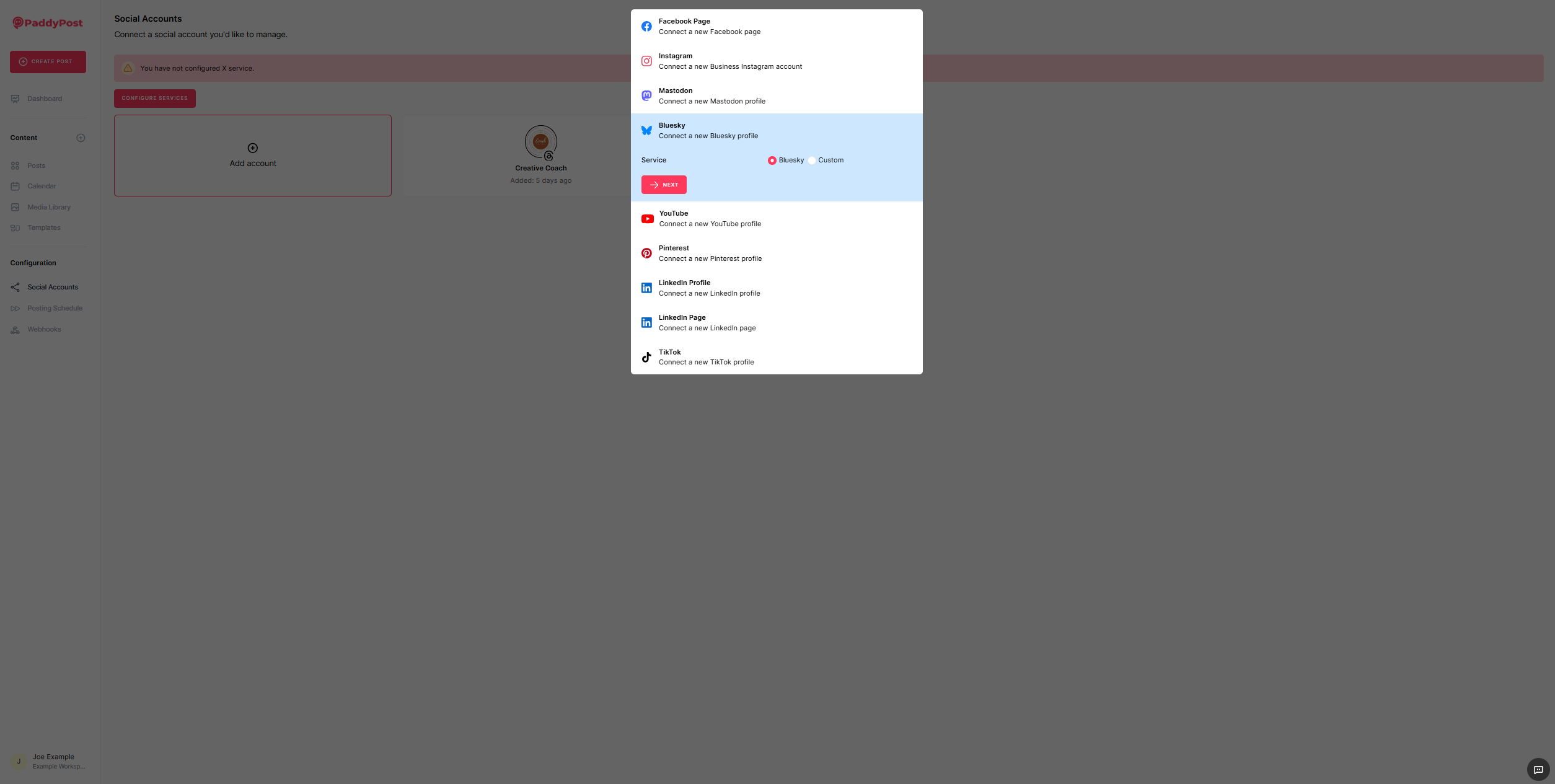
Step 2: Log In to BlueSky
- A BlueSky login window will pop up.
- Enter your BlueSky credentials (email and password) and click Sign In.
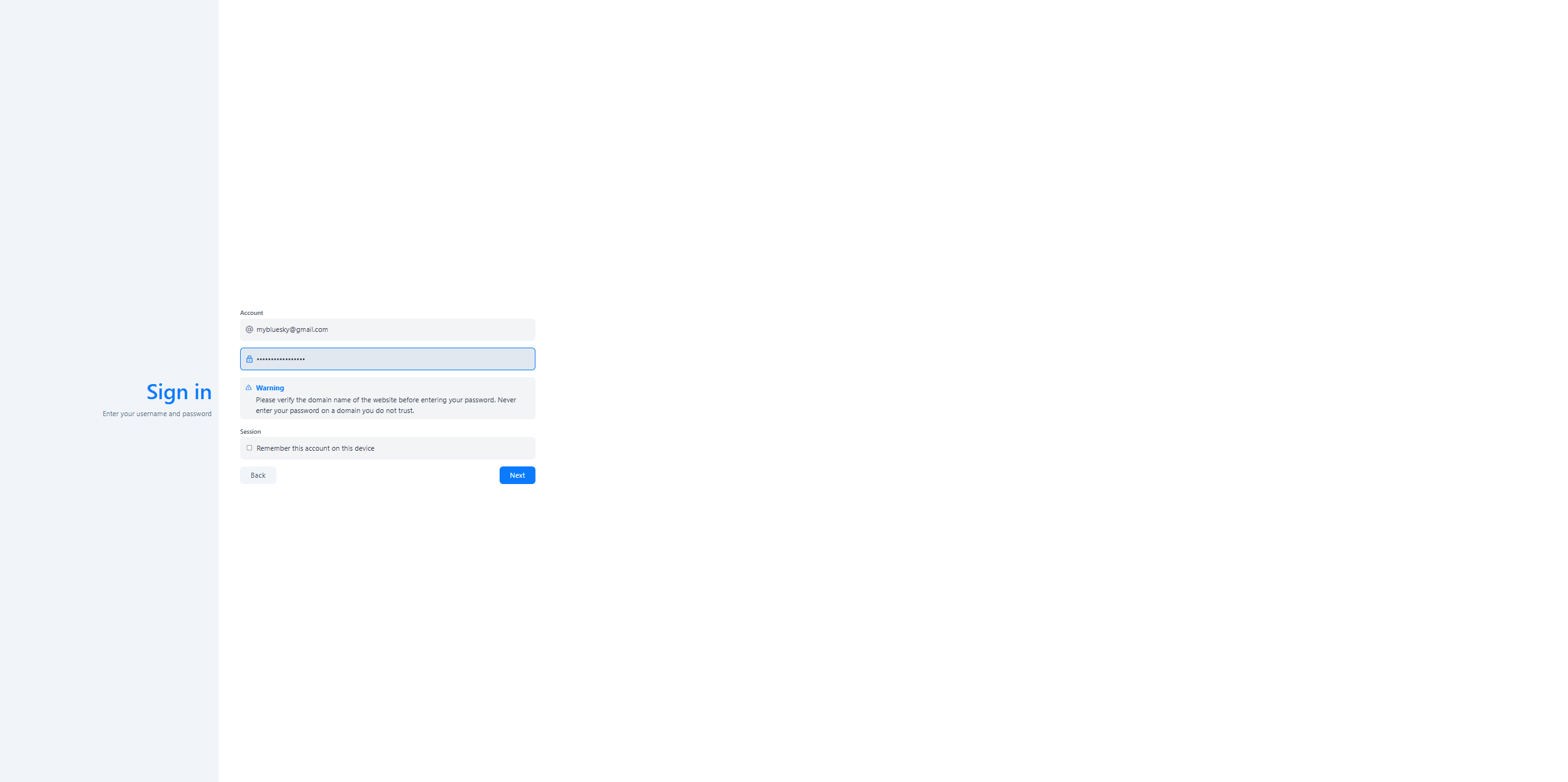
Step 3: Grant Permissions
- If necessary, BlueSky will ask you to grant permission for PaddyPost to manage your BlueSky Page.
- Review the requested permissions and ensure all permissions are granted for PaddyPost to function correctly.
- Once authorized, you’ll be redirected back to PaddyPost, where your Bluesky account will now appear in the Social Accounts section.
You're All Set!
Your BlueSky Profile is now connected to PaddyPost. You can start scheduling, managing, and analyzing posts across your BlueSky Profiles from your PaddyPost dashboard.
Why Connect Bluesky to PaddyPost?
✅ Schedule & Automate Posts – Plan Bluesky content in advance for consistency.✅ All-in-One Management – Handle all your social accounts from one dashboard.✅ Quick & Secure – Connect in a few clicks and manage your posts effortlessly.
You're all set! 🎉 If you need any assistance, reach out to PaddyPost Support for help. 🚀